AutoIt Website: https://www.autoitscript.com
Hi folks. In this tutorial, I will show you how to convert AutoIt3 scripts to executable files (.exe). First, let's run the Aut2Exe program by clicking on its shortcut as the following image describes.
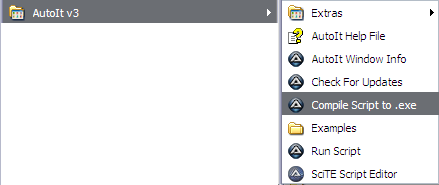
After running Aut2Exe program, you will get the following window.
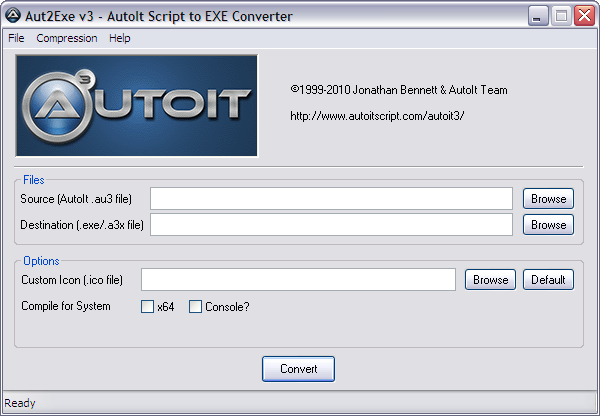
The following image describes the details of Aut2Exe window program.
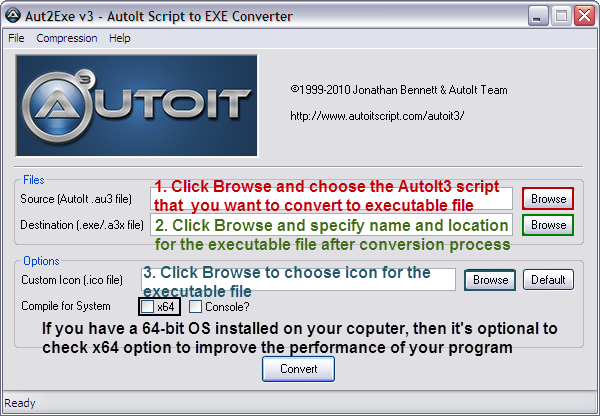
I have developed a script in the tutorial: Getting Familiar with AutoIt3 Script Editor. The script I developed displays a message box that has the text (Hello World), and now I will convert it to a standalone executable file. I completed the required details for converting my script to a standalone executable file. I named the executable file as (HelloMessage)
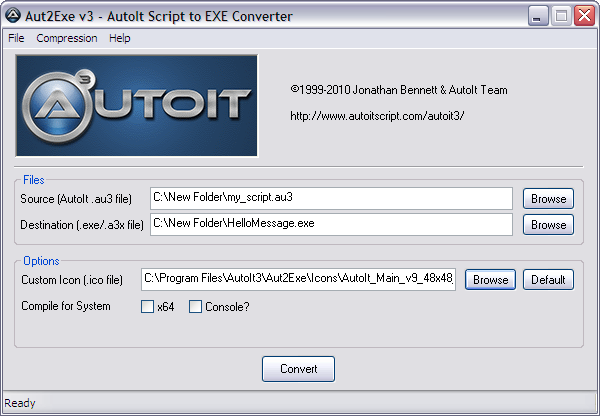
Finally, click Convert button at the bottom of the Aut2Exe program, and wait for conversion process to complete. After the conversion is completed, you will get this message box.
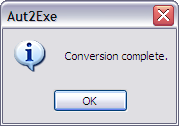
Now, go to where you saved the executable file, and run it.
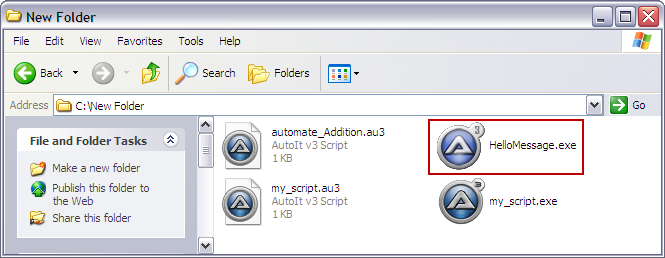
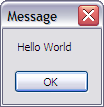
By this, I completed this tutorial that explains how to use Aut2Exe program that was integrated with AutoIt3 Full Installation Package.
After this tutorial, you are ready to start writing AutoIt3 scripts to automate tasks in any Windows OS. The next tutorials are going to automate specific tasks that save time and make our lives easier.
Hi folks. In this tutorial, I will show you how to convert AutoIt3 scripts to executable files (.exe). First, let's run the Aut2Exe program by clicking on its shortcut as the following image describes.
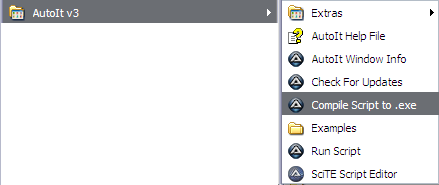
After running Aut2Exe program, you will get the following window.
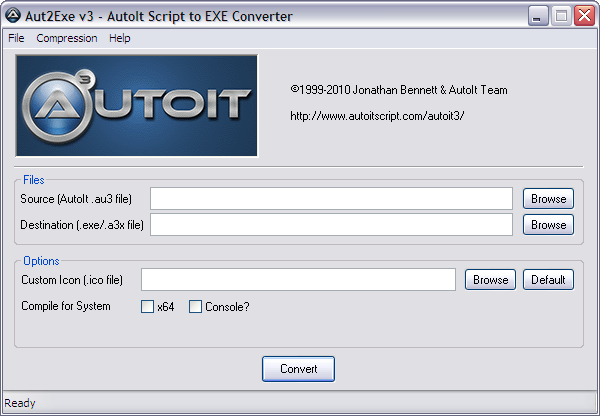
The following image describes the details of Aut2Exe window program.
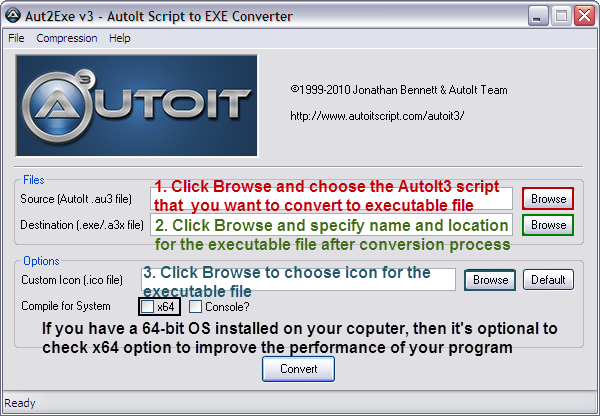
I have developed a script in the tutorial: Getting Familiar with AutoIt3 Script Editor. The script I developed displays a message box that has the text (Hello World), and now I will convert it to a standalone executable file. I completed the required details for converting my script to a standalone executable file. I named the executable file as (HelloMessage)
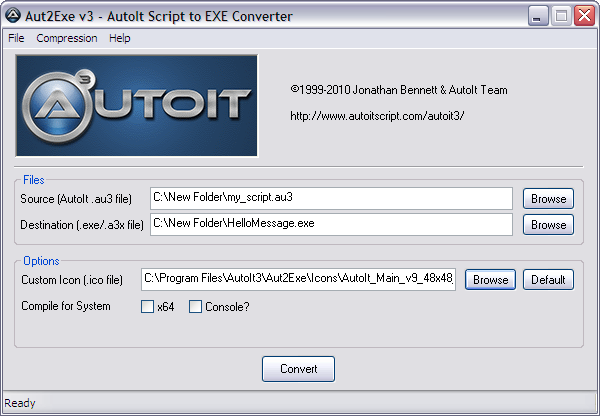
Finally, click Convert button at the bottom of the Aut2Exe program, and wait for conversion process to complete. After the conversion is completed, you will get this message box.
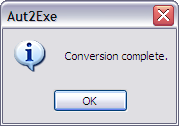
Now, go to where you saved the executable file, and run it.
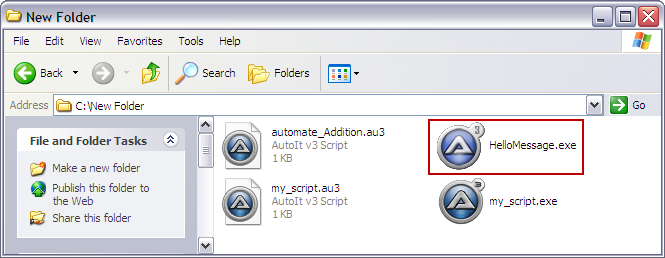
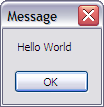
By this, I completed this tutorial that explains how to use Aut2Exe program that was integrated with AutoIt3 Full Installation Package.
After this tutorial, you are ready to start writing AutoIt3 scripts to automate tasks in any Windows OS. The next tutorials are going to automate specific tasks that save time and make our lives easier.
No comments:
Post a Comment